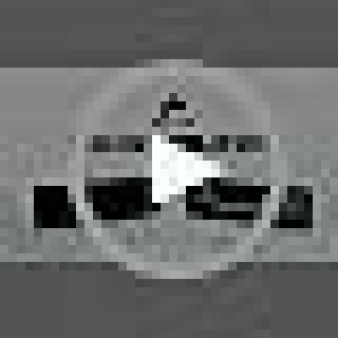- First Open iTunes and select the MP3 audio file you wish to become your ringtone.
- Right-click (Cmd-click for Macs) on this file in your library to bring up the context menu and select get info.”This will open a new dialogue box showing various details about the audio file”
- Select the Options tab”
- Check the boxes next to both Start Time and Stop Time and enter the times you want your new ringtone to start and stop (the maximum length is 40 seconds) then click OK. “This will return you to your music library.”
- Right-click (Cmd-click) on the same music file again and this time select Convert Selection to AAC. “iTunes will process this briefly and insert the new ringtone-sized file under the original file in your library”
- Right-click (Cmd-click) on the newly created file and select: “Show in Windows Explorer (or Finder on a Mac)”
- A new dialogue box will open showing you the location of this file. Select the file and rename it, changing the file extension from “.m4a” to “.m4r”. Windows will warn you that this change may make the file unstable, but continue anyway.
- Back in iTunes, delete the ringtone file you’ve created from your library, then import the renamed “.m4r” file into your library. Connect your iPhone and sync your playlist. You may have to manually drag the .m4r file into the Ringtones section on your iPhone. With your iPhone synced this file is now ready to be used as a ringtone.
Share this post
Facebook
Twitter
Telegram
WhatsApp
Pinterest
You may also like
Comments
Latest Products
Featured
Recent posts

Best Gaming Chairs 2024
December 13, 2024

Whats the best type of gaming chair
December 13, 2024

Build a Budget Gaming PC
December 10, 2024

How do I build my own gaming pc
October 8, 2024
Kingston Fury Renegade Black RGB 32GB 6400MT/s DDR5 CL32 DIMM Desktop Gaming Memory(Kit of 2) - KF564C32RSAK2-32
Dynamic, customisable RGB lighting effects ² Patented Kingston FURY Infrared Sync Technology Engineered to maximise performance
fanxiang RGB DDR4 RAM 16GB (2x8GB) 3600MHz CL18 V1.35, Overclocking Desktop Gaming Memory, Intel XMP 2.0 & AMD Expo Compatible - Black
£45.99【We're the original factory&More professional stability】fanxiang 16GB DDR4 RAM is designed to deliver consistent performance, ensuring seamless operation even under…
CORSAIR VENGEANCE RGB DDR5 RAM 32GB (2x16GB) 6000MHz C38-48-48-106 1.4V Intel Optimised Computer Memory (iCUE Compatible, Fast Performance, Intel® XMP 3.0 Profiles) Black
£113.48Welcome to the Cutting-Edge of Performance: Push the limits of your system like never before with CORSAIR DDR5 memory, unlocking…
Crucial RAM 32GB Kit (2x16GB) DDR5 5600MHz (or 5200MHz or 4800MHz) Laptop Memory CT2K16G56C46S5,label information may vary
Improves productivity, saves time and , gaming with higher frame rates. Better multitasking Helps to reduce the time it takes…
CORSAIR DOMINATOR PLATINUM RGB DDR5 RAM 32GB (2x16GB) 6000MHz CL36 AMD EXPO iCUE Compatible Computer Memory - Grey (CMT32GX5M2D6000Z36)
£157.49Experience high-profile performance: Push the limits of your system like never before with DDR5 memory and enjoy even higher frequencies,…
CORSAIR VENGEANCE DDR5 RAM 32GB (2x16GB) 6000MHz CL36 Intel XMP iCUE Compatible Computer Memory - White (CMK32GX5M2E6000C36W)
£106.99Do it All, and Do it Faster: As modern CPUs feature more and more cores, the unprecedented speed of DDR5…
CORSAIR VENGEANCE DDR5 32GB (2x16GB) DDR5 5600MHz CL40 AMD EXPO Intel XMP iCUE Compatible Computer Memory â Grey (CMK32GX5M2B5600Z40)
£101.99Do it All, and Do it Faster: As modern CPUs feature more and more cores, the unprecedented speed of DDR5…
CORSAIR VENGEANCE DDR5 RAM 32GB (2x16GB) 5600MHz CL40 Intel XMP iCUE Compatible Computer Memory - Black (CMK32GX5M2B5600C40)
£103.49Do it All, and Do it Faster: As modern CPUs feature more and more cores, the unprecedented speed of DDR5…
CORSAIR VENGEANCE RGB DDR5 RAM 32GB (2x16GB) 6000MHz CL36 Intel XMP iCUE Compatible Computer Memory - White (CMH32GX5M2D6000C36W)
£130.49Dynamic Ten-Zone RGB Lighting: Illuminate your system with ten individually addressable, ultra-bright RGB LEDs per module, encased in a panoramic…
CORSAIR DOMINATOR PLATINUM RGB DDR5 RAM 32GB (2x16GB) 7200MHz CL34 Intel XMP iCUE Compatible Computer Memory - Black (CMT32GX5M2X7200C34)
£190.99Do it All, and Do it Faster: As modern CPUs feature more and more cores, the unprecedented speed of DDR5…