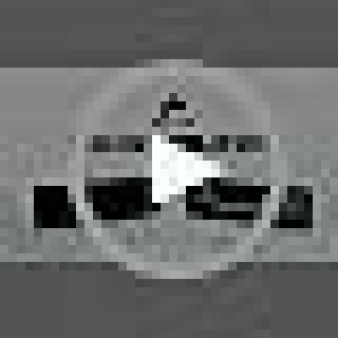See – http://www.sophos.com/it-it/support/knowledgebase/119717.aspx
PureMessage for Microsoft Exchange
- Stop the following service:
- Sophos PureMessage Scanner
- Set the start-up type to ‘disabled’ for the following service:
- Sophos PureMessage Scanner
- Delete the following file of Sophos Anti-Virus:
- 32-bit: C:\Program Files\Sophos\Sophos Anti-Virus\savsync.upd
- 64-bit: C:\Program Files (x86)\Sophos\Sophos Anti-Virus\savsync.upd
- Delete the following file of Sophos AutoUpdate:
- Vista\7\2008\2012: ‘C:\ProgramData\Sophos\AutoUpdate\data\status\status.xml’
- 2003/XP: ‘C:\Program files\Sophos\AutoUpdate\data\status\status.xml’
- Perform an “Update now” – to do so right click on the Sophos shield icon in the notification tray and choose ‘Update now’.
- Once the update has finished, check the Sophos Anti-Virus service has started.
- Perform a subsequent ‘Update now’ as above to confirm.
- Set the start-up type to ‘automatic’ for the following service:
- Sophos PureMessage Scanner
- Start the following service:
- Sophos PureMessage Scanner
Sophos For Microsoft SharePoint
- Stop the following service:
- Sophos for Microsoft SharePoint Scanner
- Set the start-up type to ‘disabled’ for the following service:
- Sophos for Microsoft SharePoint Scanner
- Delete the following file of Sophos Anti-Virus:
- 32-bit: C:\Program Files\Sophos\Sophos Anti-Virus\savsync.upd
- 64-bit: C:\Program Files (x86)\Sophos\Sophos Anti-Virus\savsync.upd
- Delete the following file of Sophos AutoUpdate:
- Vista\7\2008\2012: ‘C:\ProgramData\Sophos\AutoUpdate\data\status\status.xml’
- 2003/XP: ‘C:\Program files\Sophos\AutoUpdate\data\status\status.xml’
- Perform an “Update now” – to do so right click on the Sophos shield icon in the notification tray and choose ‘Update now’.
- Once the update has finished, check the Sophos Anti-Virus service has started.
- Perform a subsequent ‘Update now’ as above to confirm.
- Set the start-up type to ‘automatic’ for the following service:
- Sophos for Microsoft SharePoint Scanner
- Start the following service:
- Sophos for Microsoft SharePoint Scanner
If the above steps fail to correct the issue, we recommend that you uninstall and then re-install just the Sophos Anti-Virus component. To do so:
- Uninstall just the ‘Sophos Anti-Virus’ product from ‘Add or Remove Programs’ or ‘Programs and Features’.
Tip: Start | Run type:appwiz.cplthen press ‘Enter’. - After the uninstall reboot if requested.
- Delete the file status.xml:
- Vista\7\2008\2012: ‘C:\ProgramData\Sophos\AutoUpdate\data\status\status.xml’
- 2003/XP: ‘C:\Program files\Sophos\AutoUpdate\data\status\status.xml’
- Perform an “Update now” – to do so right click on the Sophos shield icon in the notification tray and choose ‘Update now’.